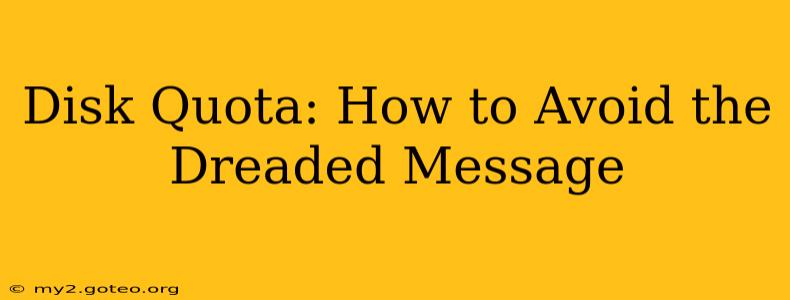The dreaded "disk quota exceeded" message. We've all been there. That sinking feeling when your hard drive, whether it's on your computer, server, or web hosting account, suddenly tells you it's full. But avoiding this frustrating situation is entirely possible with proactive management and understanding. This guide will equip you with the knowledge and strategies to keep your disk space under control and prevent that unwelcome notification.
What is a Disk Quota?
Before diving into solutions, let's clarify what a disk quota is. Simply put, a disk quota is a limit on the amount of disk space a user or process can consume. Think of it as a budget for your digital storage. This limit is imposed by system administrators to manage resources effectively and prevent individual users from monopolizing all available space. Disk quotas are common in shared hosting environments, cloud services, and even on some individual computers.
How Do I Check My Disk Quota?
Knowing your current disk usage is the first step toward avoiding exceeding your quota. The method for checking varies depending on your system:
- Web Hosting: Your hosting control panel (cPanel, Plesk, etc.) usually provides a clear overview of your disk space usage, often expressed as a percentage.
- Linux/macOS: Use the command
du -sh *(for a summary) ordu -sh /path/to/directory(for a specific directory) in your terminal. - Windows: Open File Explorer, right-click on your drive (usually C:), select "Properties," and look at the "Disk space" section.
What Causes Disk Quota Exceeding?
Several factors can contribute to reaching your disk quota limit:
- Large Files: Storing excessively large files (videos, images, databases) is a primary culprit.
- Numerous Small Files: While individually small, a large number of small files can consume significant space.
- Unused Files: Old documents, outdated software installations, temporary files, and browser cache can accumulate over time, consuming valuable disk space.
- Software Updates/Backups: Software updates and backups often create temporary files that are not automatically cleaned up.
- Email Attachments: Receiving and storing large email attachments without regularly deleting them can quickly consume space.
How Can I Free Up Disk Space?
Now for the crucial part – reclaiming space. Here's a breakdown of effective strategies:
1. Identify Large Files and Folders:
Use your operating system's tools (as described above) or dedicated disk analysis software to pinpoint the largest files and folders consuming your disk space. This allows you to target the biggest space hogs first.
2. Delete Unnecessary Files:
This is the most straightforward solution. Regularly delete:
- Temporary Files: Use your operating system's built-in cleanup tools (Disk Cleanup on Windows, for example) or third-party utilities.
- Unused Documents/Files: Remove outdated or obsolete files you no longer need.
- Downloaded Files: Delete downloaded files after you've used them.
3. Optimize Images and Videos:
Large images and videos significantly impact disk space. Compress them using image editors or video compression tools to reduce their file size without drastically affecting quality.
4. Remove Old Software:
Uninstall applications you no longer use. They often leave behind residual files that consume space.
5. Empty the Recycle Bin/Trash:
Files you delete aren't immediately removed; they're moved to the Recycle Bin/Trash. Regularly emptying it frees up space.
6. Manage Email Attachments:
Archive or delete large email attachments after you've reviewed them.
How Often Should I Check My Disk Quota?
The frequency depends on your usage patterns. For those who regularly download large files or produce extensive content, checking weekly or even daily might be necessary. For others, a monthly check might suffice. Setting up automated alerts or monitoring tools can also be beneficial.
What Happens if I Exceed My Disk Quota?
The consequences vary depending on your service provider. You might experience:
- Service Interruption: Access to your account or certain services might be suspended.
- Performance Degradation: Your website or applications might become slow or unresponsive.
- Additional Fees: Some providers charge extra for exceeding the quota.
By proactively managing your disk space using the strategies outlined above, you can avoid the stress and disruption of exceeding your quota, ensuring smooth and efficient operation. Remember, prevention is always better than cure!