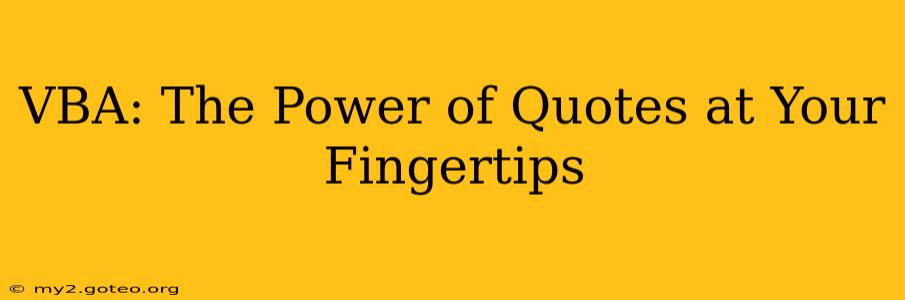Visual Basic for Applications (VBA) is a powerful programming language embedded within Microsoft Office applications like Excel, Word, and Access. While often overlooked, mastering the nuances of using quotes in VBA is crucial for building robust and efficient macros. This comprehensive guide explores the different types of quotes in VBA, their applications, and common pitfalls to avoid. Understanding this seemingly simple aspect can significantly elevate your VBA programming skills.
Why are Quotes Important in VBA?
Quotes in VBA serve primarily to define text strings. These strings are fundamental building blocks in many VBA operations, from displaying messages to manipulating data within worksheets. Incorrect or inconsistent use of quotes can lead to runtime errors, unexpected behavior, and hours of debugging. Therefore, understanding their proper usage is paramount.
Types of Quotes in VBA
VBA primarily uses two types of quotation marks:
-
Double Quotes (
"): These are used to enclose literal text strings within your VBA code. For example,MsgBox "Hello, world!"displays a message box with the text "Hello, world!". -
Single Quotes (
'): These are used for comments within your code. The VBA interpreter ignores anything after a single quote on a line. This is invaluable for adding explanations and making your code more readable and maintainable. For example:' This line is a comment and will be ignored by the VBA interpreter MsgBox "Hello, world!" ' This is also a comment
Common Issues and Solutions
Let's tackle some common problems encountered when working with quotes in VBA:
1. Nested Quotes:
How do I include double quotes within a string that's already enclosed in double quotes?
This is handled using two double quotes ("") within the string to represent a single double quote. For example:
MsgBox "He said, ""Hello!"""
This will display a message box containing: He said, "Hello!"
2. String Concatenation:
How do I combine multiple strings together?
The ampersand (&) operator is used to concatenate strings in VBA.
Dim firstName As String
Dim lastName As String
Dim fullName As String
firstName = "John"
lastName = "Doe"
fullName = firstName & " " & lastName 'Adds a space between first and last names
MsgBox fullName 'Displays "John Doe"
3. Using Quotes with Variables:
How do I incorporate variables into strings?
You can directly embed variables into strings using the ampersand (&) operator.
Dim name As String
name = "Alice"
MsgBox "Hello, " & name & "!" 'Displays "Hello, Alice!"
4. Error Handling with Quotes:
What happens if I make a mistake with quotes?
Incorrectly placed or unbalanced quotes will typically result in a compile-time error. The VBA editor will usually highlight the offending line, making it easier to identify and correct the issue.
Advanced Techniques
Using the Chr() Function:
The Chr() function allows you to insert special characters into your strings by using their ASCII codes. For example, Chr(34) represents a double quote character. This can be useful when dealing with complex string manipulations or when you need to interact with external systems that use different character encodings.
Building Dynamic SQL Queries:
In database applications, using string concatenation with quotes is crucial for constructing SQL queries dynamically. Care must be taken to avoid SQL injection vulnerabilities. Always sanitize user inputs before incorporating them into SQL queries to prevent security breaches.
Conclusion
Mastering the use of quotes in VBA is a fundamental skill that will greatly improve your ability to write efficient and error-free code. By understanding the different types of quotes, their applications, and common pitfalls, you can confidently build more complex and powerful VBA applications. Remember to always prioritize readability and use comments liberally to make your code easier to understand and maintain.